VATSIM
First, you need to create a vatsim organization on the VATSIM website.
After your organization has been approved by VATSIM, you can create a new OAuth
client. Go to the Organizations tab and
into the organization you created. Navigate to the 'OAuth clients' tab and add a
new client. In the redirect URL, enter:
https://yourdomain.com/oauth/vatsim/callback
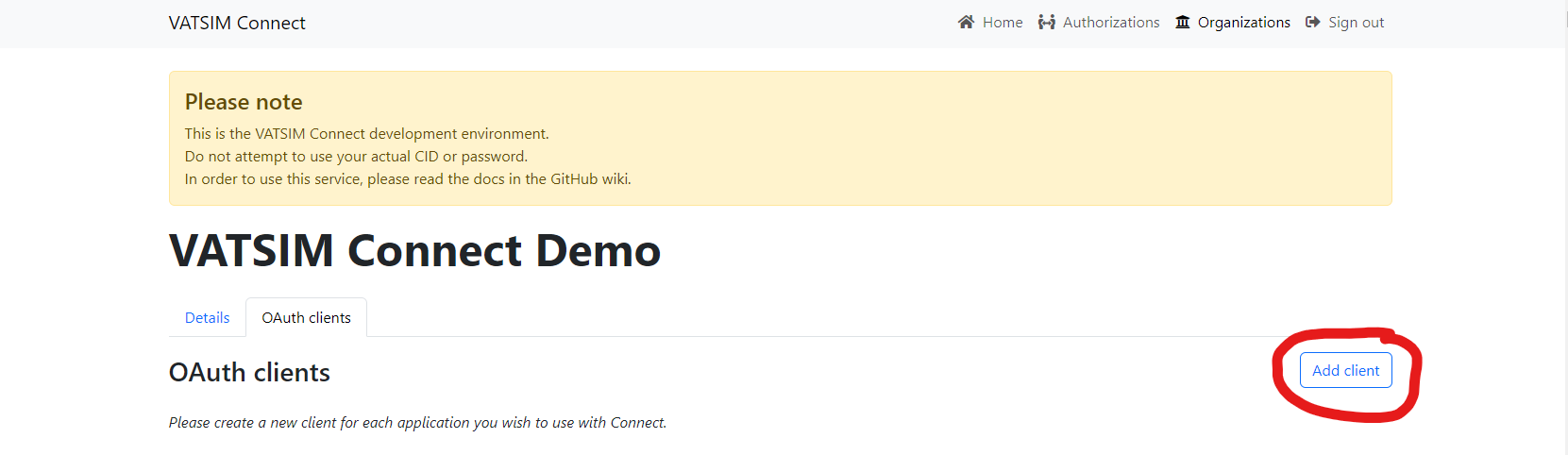
In the .env file, add the following:
VATSIM_OAUTH_ENABLED=true
VATSIM_CLIENT_ID={your_client_id}
VATSIM_CLIENT_SECRET={your_client_secret}
You can retrieve your client ID and your client secret from the OAuth clients page after creating the client as explained above.
Now, your users can link their VATSIM account to their phpVMS account and use their VATSIM account to log in. The link between the two accounts is automatically established when clicking the "Login with VATSIM" button on the login page. However, if the email address of the VATSIM account is different from the email address of the phpVMS account, it must be done manually on the profile page.
Customizing scopes
You can add scopes to the OAuth request in addition to the default scopes by
adding your scopes to the .env file, separated by commas. See
VATSIM Scopes List
VATSIM_SCOPES=scope1,scope2