Discord
First, you need to create a developer application on the Discord website. If you have already created this application to use the rich presence of vmsACARS, you can use the same one.
Next, go to OAuth2 > General. Copy the client ID and client secret to be used in
the configuration later. Additionally, you need to add a redirect; the URL to
add is https://yourdomain.com/oauth/discord/callback.
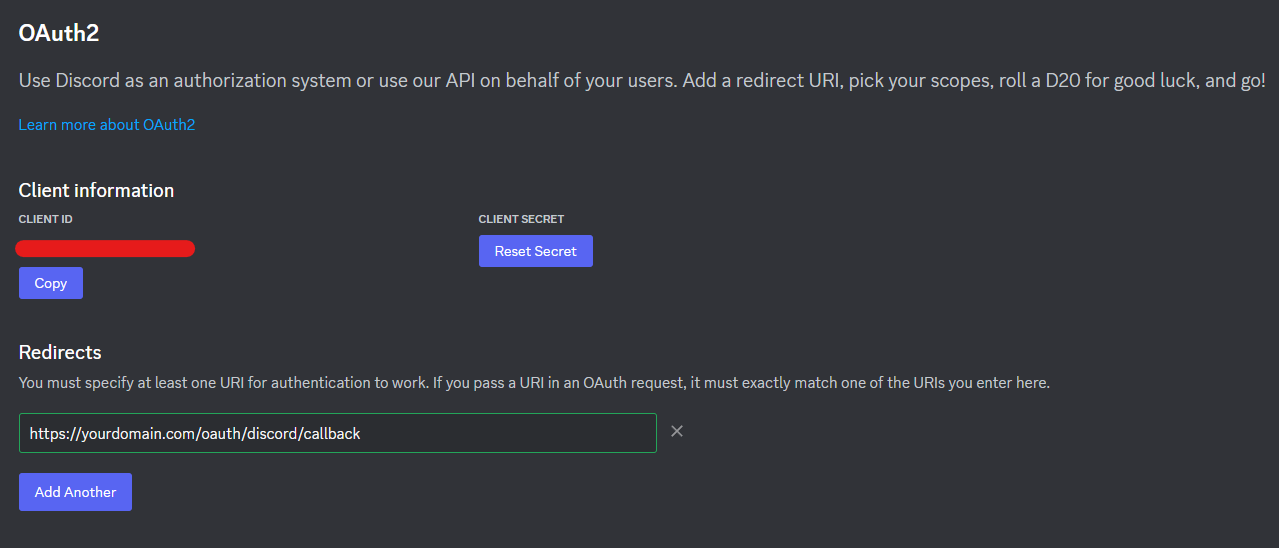
In the .env file, add the following:
DISCORD_OAUTH_ENABLED=true
DISCORD_CLIENT_ID={your_client_id_copied_before}
DISCORD_CLIENT_SECRET={your_client_secret_copied_before}
Now, your users can link their Discord account to their phpVMS account and use their Discord account to log in. The link between the two accounts is automatically established when clicking the "Login with Discord" button on the login page. However, if the email address of the Discord account is different from the email address of the phpVMS account, it must be done manually on the profile page.
Sending Private Messages
If you want to send private message notifications to your users (development
still in progress), you need to create a Discord bot in the bot section of your
Discord application and copy the token.
If this option is not enabled, the
discord_private_channel_id field will not be filled. This field contains a
unique discussion ID between the bot and the user, so it is imperative to have a
bot to fill it.
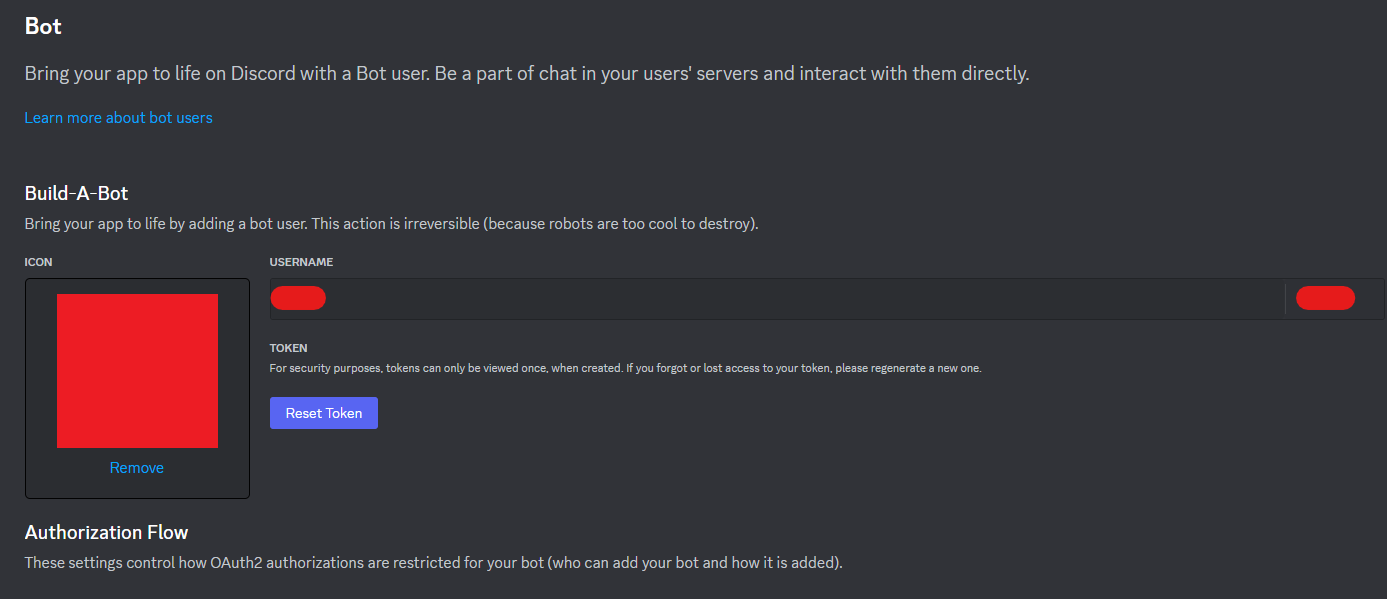
Place the token in the .env:
DISCORD_BOT_TOKEN={your_bot_token_copied_before}
Customizing scopes
You can add scopes to the OAuth request in addition to the default scopes by
adding your scopes to the .env file, separated by commas. See
Discord Scopes List
DISCORD_SCOPES=scope1,scope2