Customization
Logo Images
You can add your logo to the splash screen and the dashboard. They will be resized down to fit. Fill in the URLs to your logos. They should be PNG format (transparency is supported):
- Splash Screen Banner Premium License Required - This replaces the large phpVMS splash screen. 500x375 recommended for best look, anything larger will be scaled down to the size.
- Splash Screen Logo - This adds a small logo to the bottom right of the splash screen. This can be combined with the splash screen banner. This will be sized to 150x150
- Dashboard Logo - This places a logo onto the dashboard, to the right of the user profile. This will be sized to 300x64 max.
- Dashboard Logo Dark - The logo to use for dark mode. If empty, it'll just use the Dashboard Logo
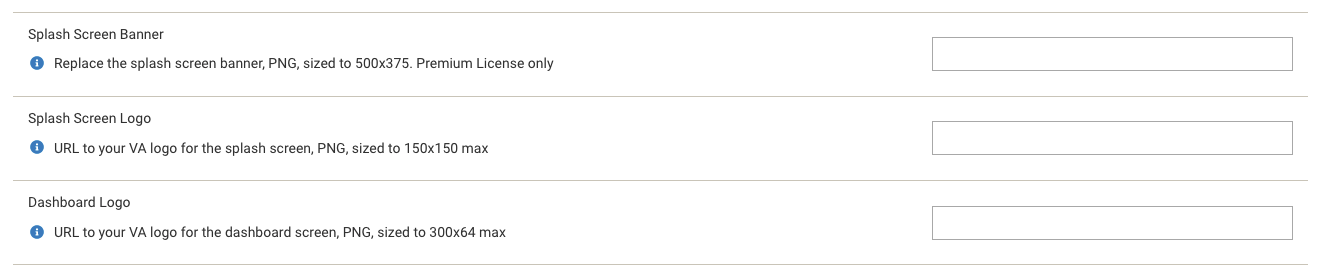
Discord Rich Presence
This requires the ACARS Premium Addon
To customize the "Rich Presence" dialog in Discord, you need to create a new
Application in Discord. You'll then enter the provided Application ID into the
admin panel. If you don't set this, the default "vmsACARS" application will be
used.
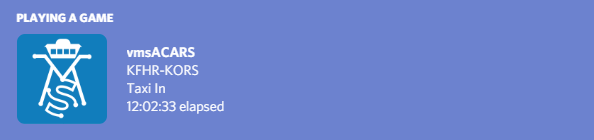
1. Create the Application
Visit Discord Application Developer site, and select "New Application". I suggest using your VA name, it will say something like "Playing (whatever you enter)" (or something like "VA Name ACARS")
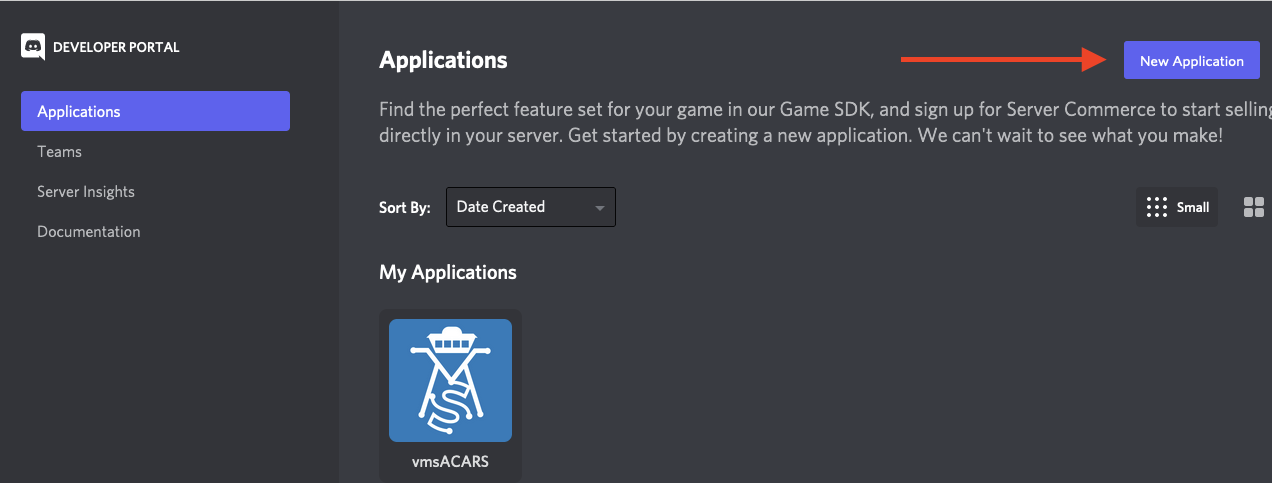
Upload your logo and title it appropriately. Make note of the "Application ID" here, this will go into the admin panel.
2. Add your logos to the art assets
Next, go to "Rich Presence" and then "Art Assets". Add your cover image here,
and add a new Rich Presence Asset titled logo. This will be used in the
mini box that shows up
The logo asset added must be titled logo
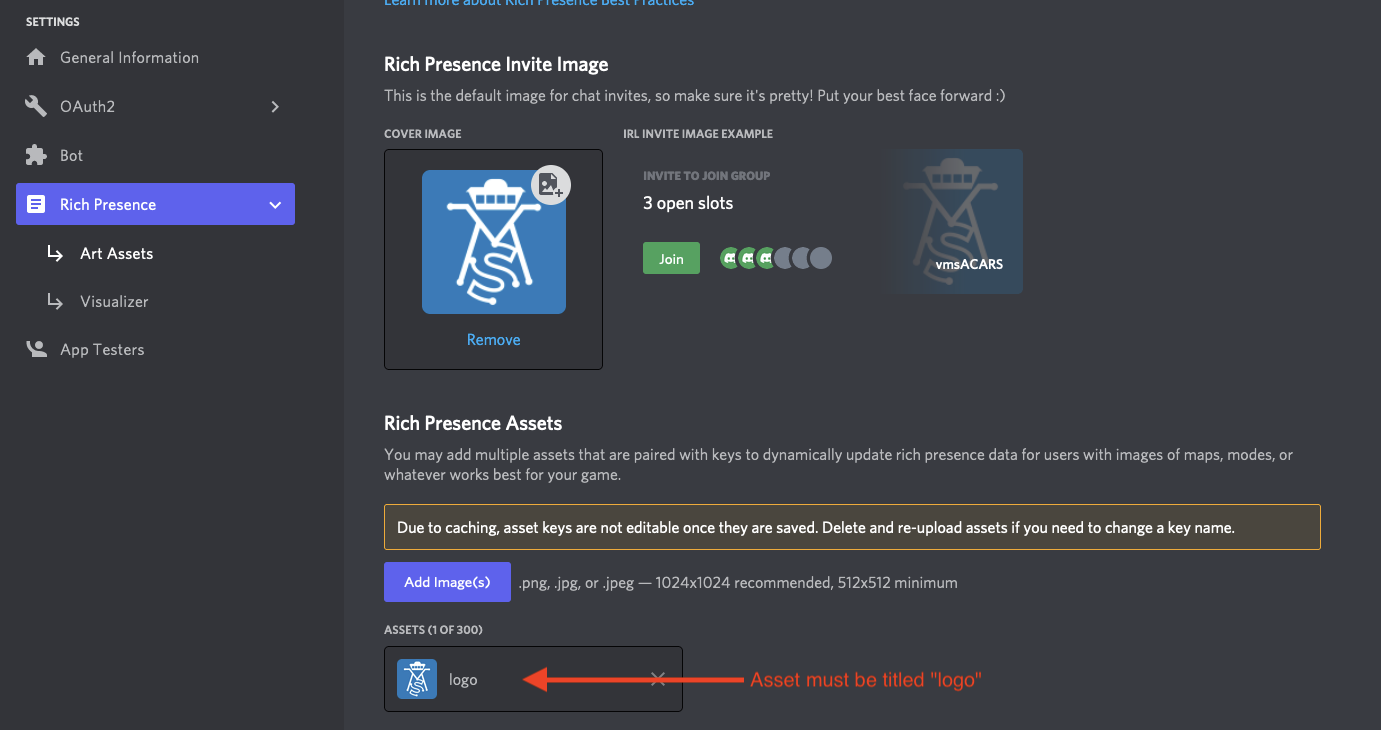
3. Set the application ID
Set the application ID in the admin panel.

Custom Configs
You can create a zip file and upload your custom configurations. Follow the instructions in the acars-pdk repository.